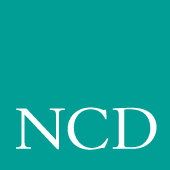
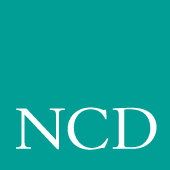
C
CSLIP
The CSLIP feature (Compressed Serial Line IP) provides the ability to connect a network computer using a serial line to a remote IP network. This provides another net connection and enables you to print over a serial line. For example, when using Serial Xpress, you can use either a serial connection or an ethernet connection, or both. Also, any other IP based protocol works when using Serial Xpress via CSLIP.
To use CSLIP as a network connection:
Configuring a Network Computer to Use CSLIP
Network computers must be configured to use CSLIP. You can use Setup or the CSLIP command in the remote configuration file (xp.cnf).
Configuring a Network Computer in Setup
- In Setup, drag on the Configuration Summaries menu to the CSLIP option.
- If CSLIP is disabled, click on the Disable button to Enable CSLIP.
- The CSLIP Configuration Menu displays.
- Set these CSLIP configuration options.
- Serial Port - Specify on which port to start the CSLIP session.
- Add Default Route - Specify whether the destination IP address is added as the gateway default in the gateway table.
- Compression - Specify whether compression is enabled or disabled while sending and receiving data. Select Allow if you want compression to be available if needed.
- Destination IP Addr - Specify the address of the host to which you are connecting.
- Source IP Addr - Specify the network computer's IP address. IP addresses can be assigned dynamically by the host when dialing into a modem pool. To have the address assigned, leave this field blank.
- MTU - Specify the maximum transmission unit for data transmission. This value must match the server's MTU value.
- Subnet Mask - Specify the subnet mask used for the CSLIP session.
- Protocol State - This option is used later in the process. Leave as is for now.
Configuring a Network Computer in xp.cnf
Use these remote configuration commands to configure a network computer for use with CSLIP. Refer to Chapter 2, Remote Configuration in this manual for details about each command.
slip_compression slip_mtu
slip_serial_port slip_mask
slip_dest_ip slip_def_route
slip_src_ipStarting CSLIP
A CSLIP session can be started manually, or with a script. Follow these steps to start CSLIP:
Starting CSLIP Manually
- Configure the CSLIP options for the network computer using either the CSLIP commands in the remote configuration file (xp.cnf), or Setup. Refer to Chapter 2, Remote Configuration or Chapter 3, Setup in this manual.
- Open a Serial Session window for the serial port where you are going to access CSLIP.
- Dial into the host.
- On the host, start the CSLIP session. Refer to your host documentation for details about configuring and starting CSLIP on your host.
- Quit the Serial Session.
- In Setup, drag on Configuration Summaries to CSLIP.
The CSLIP Menu displays.- In the Protocol State field, click on Activate. This starts CSLIP on the network computer.
When CSLIP is running, you can then open a session window and log onto a host and start Serial Xpress or any other processes.
Starting CSLIP with a Script
The script must be located in the /tftpboot/tekxp/boot/config/script directory. The script name must also be included in the script_files file in the same directory.
- Configure the CSLIP options for the network computer using either the CSLIP commands in the remote configuration file (xp.cnf), or Setup. Refer to Chapter 2, Remote Configuration or to Chapter 3, Setup in this manual.
- Open a Serial Session window for the serial port where you are going to access CSLIP.
- Choose the Start Script command from the File menu.
- In the Script Dialog box, select the name of the script and click the Start Script button. As the script runs, error messages display on the Tekterm client, and system errors display in the Console.
CSLIP Command-Line Options
When starting CSLIP, you can specify the command-line options below can be specified. If specified, these options override parameters read from the network computer's NVRAM. The -port and -destination options are required when starting CSLIP. All others are optional.
-ports Specifies the port number on which to start CSLIP. The default is 0.
-mtu value Specifies the maximum transmission unit for the CSLIP interface. This mtu value should match the mtu value at the remote site. Default is 576.
-compression 0, 1, 2
Specifies whether TCP/IP headers are compressed while sending and receiving data. 0 specifies no compression on Transmit and Receive sides. 1 specifies no compression on Transmit but it is ready to Receive compressed packets. However, as soon as the local CSLIP session Receives compressed packets, it starts compression on Transmission also. 2 specifies both allow and enable compression. The default is 2.-destination Specifies the destination to connect. Enter the destination as an address in decimal dot format, or by name.
-source Specifies the source to connect. Enter the source as an address in decimal dot format, or by name.
-subnet Specifies the subnet mask for this interface in decimal dot format.
-add_default_route
Specifies to add this CSLIP interface as the default route. If more than one default route is added, the last route takes precedence. By default, no default routes are added.-end Specifies to terminate already-established CSLIP connections. The -start and -end options cannot be given together.
-help Prints the available CSLIP command-line options on the local console.
Examples
The following example starts CSLIP on the machine named dolphin using serial port 0 and enables compression for Transmission and Reception by default:
xpsh cslip -destination dolphin
The following example starts CSLIP using serial port 1 and accesses the destination address via the network computer's NVRAM. This disables compression while transmitting, and incoming compressed packets are not accepted:
xpsh cslip -port 1 -compression 0
This example terminates the CSLIP session currently running on port 0:
This example terminates the CSLIP session currently running on serial port 1 and starts a tip session: