00001 // An example how to display PS, EPS, PDF files in canvas 00002 // To load a PS file in a TCanvas, the ghostscript program needs to be install. 00003 // - On most unix systems it is installed by default. 00004 // - On Windows it has to be installed from http://pages.cs.wisc.edu/~ghost/ 00005 // also the place where gswin32c.exe sits should be added in the PATH. One 00006 // way to do it is: 00007 // 1. Start the Control Panel 00008 // 2. Double click on System 00009 // 3, Open the "Advanced" tab 00010 // 4. Click on the "Environment Variables" button 00011 // 5. Find "Path" in "System varibale list", click on it. 00012 // 6. Click on the "Edit" button. 00013 // 7. In the "Variable value" field add the path of gswin32c 00014 // (after a ";") it should be something like: 00015 // "C:\Program Files\gs\gs8.13\bin" 00016 // 8. click "OK" as much as needed. 00017 // 00018 //Author: Valeriy Onoutchin 00019 00020 #include "TROOT.h" 00021 #include "TCanvas.h" 00022 #include "TImage.h" 00023 00024 void psview() 00025 { 00026 // set to batch mode -> do not display graphics 00027 gROOT->SetBatch(1); 00028 00029 // create a PostScript file 00030 gROOT->Macro("feynman.C"); 00031 gPad->Print("feynman.eps"); 00032 00033 // back to graphics mode 00034 gROOT->SetBatch(0); 00035 00036 // create an image from PS file 00037 TImage *ps = TImage::Open("feynman.eps"); 00038 00039 if (!ps) { 00040 printf("GhostScript (gs) program must be installed\n"); 00041 return; 00042 } 00043 00044 new TCanvas("psexam", "Example how to display PS file in canvas", 600, 400); 00045 TLatex *tex = new TLatex(0.06,0.9,"The picture below has been loaded from a PS file:"); 00046 tex->Draw(); 00047 00048 TPad *eps = new TPad("eps", "eps", 0., 0., 1., 0.75); 00049 eps->Draw(); 00050 eps->cd(); 00051 ps->Draw("xxx"); 00052 }
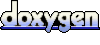 1.5.1
1.5.1