



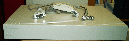

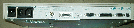
/tftpboot/configs/C0A80138 for the address 192.168.1.56.
Esc,
this will get you into the boot monitor, if so desired.
? will print some help information.
Setup lets you define the keyboard language
(back with another Setup).
bt <bootfile> <terminal IP address> <host IP address>e.g.
bt /tftpboot/Xncd19c 192.168.1.56 192.168.1.42
tftp, then will look
for its configuration file(s) via NFS.
Messages like unable to read config fileindicate that maybe there's something wrong with NFS access.